Versions Compared
Key
- This line was added.
- This line was removed.
- Formatting was changed.
Last Modified: Apr
| Table of Contents | ||||||
|---|---|---|---|---|---|---|
|
User Preferences
The User Preferences page allows staff users to set some key preferences and information. Open the User Preferences page from the link in the user menu in the top right corner of the Spartan Connect page.
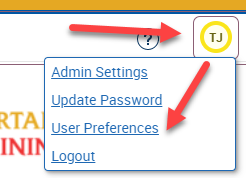
There are two preferences users can set: Default Term and Default Landing Page.
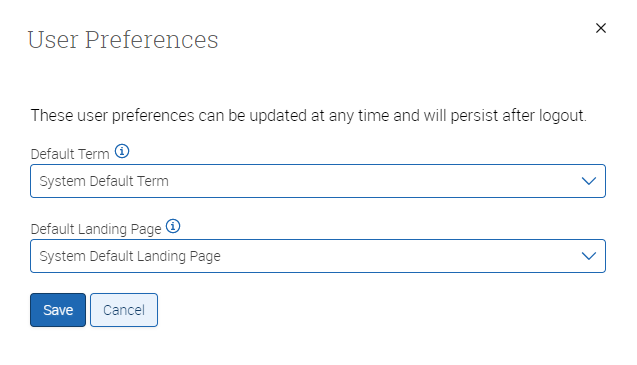 Image Removed
Image Removed| Note |
|---|
Once the preferences panel opens, clicking outside of the panel will cancel your changes. |
Personal Settings
Email Signature
Staff can specify an email signature that can be added as a “merge tag” when sending messages.
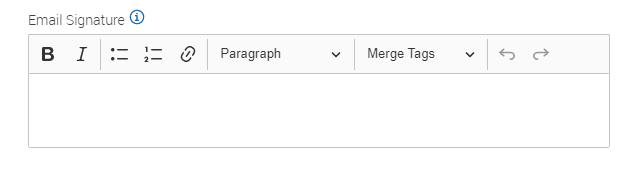 Image Added
Image Added| Tip |
|---|
Insert the email signature into your messages by using the merge tag: |
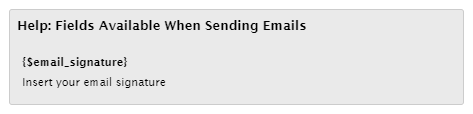 Image Added
Image AddedDefault Views
Default Term
| Note |
|---|
It’s not recommended to change your default term preference. Leaving the |
If you choose to change your default term, please make sure to keep it updated as it won’t automatically change (unless you reset it to System Default Term).
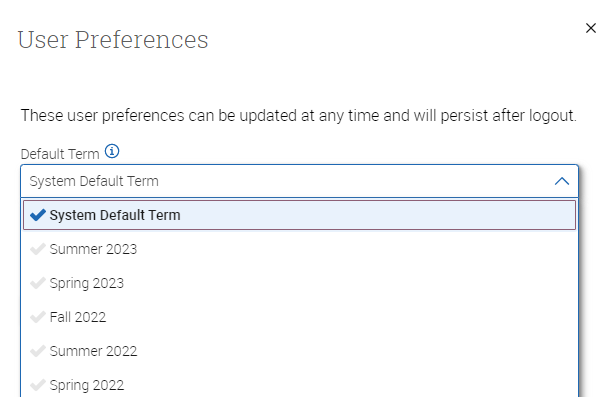
The System Default Term choice will automatically select the current term or, if we’re between terms, the next upcoming term. Keep in mind that the date ranges for each named term are the first day of instruction to the last day of instruction.
Default Landing Page (Homepage)
Depending on your roles, you will have a few pages to choose from. The System Default Landing Page is based on your current access. In order, it would be Staff Home, Student Home, Professor Home, and Administration.
Choose a new page, or leave the default, to display when you log into Spartan Connect.
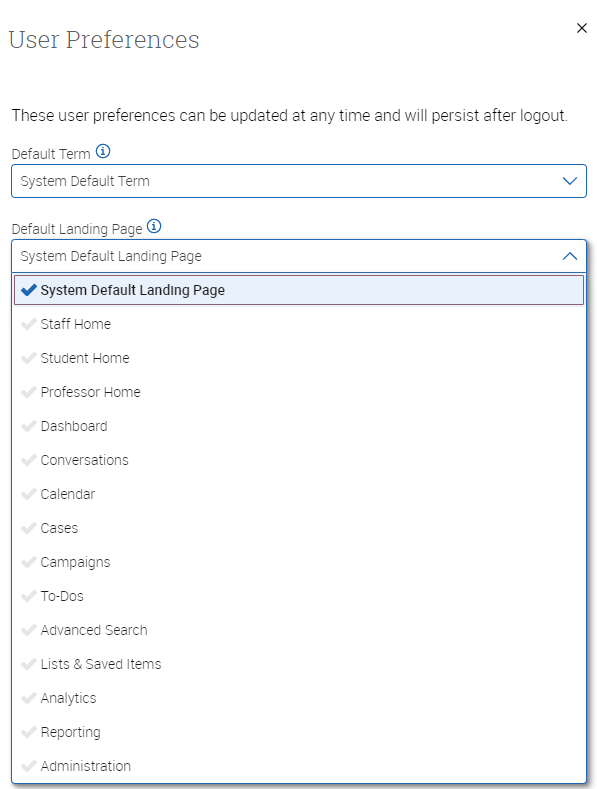
Default Care Unit and Location
For staff that complete summary reports, specifying a default Care Unit and Location can speed up the time it takes to fill out the reports. These settings apply only to summary reports not already associated with an appointment, known as ad-hoc summary reports.
Depending on your level of access, you may not see the same choices for Care Unit.
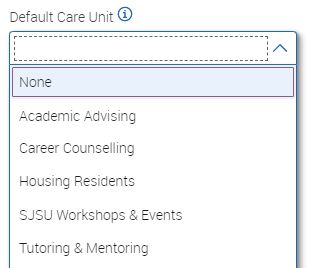 Image Added
Image AddedWith a Care Unit selected, next choose a default location from the available list:
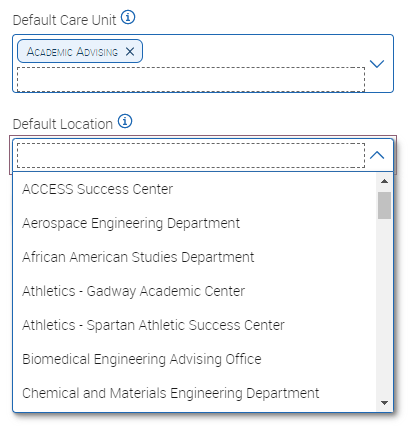 Image Added
Image AddedSave Preferences
Once you change either or both any of these settings, make certain to save your choices.
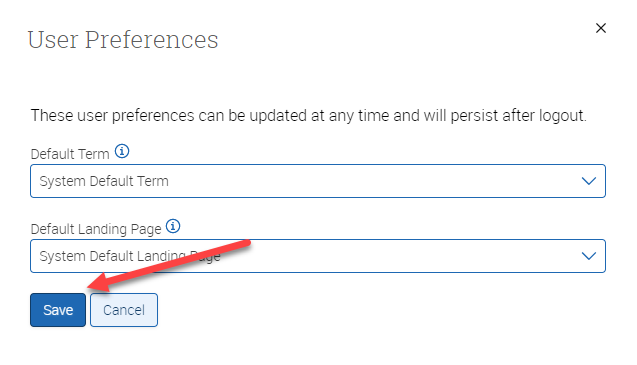 Image Removed
Image Removed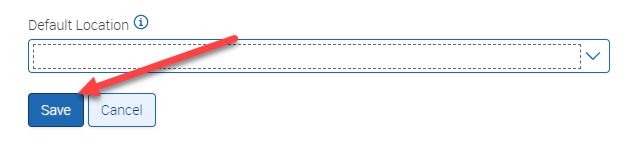 Image Added
Image Added| Page Tree | ||||||
|---|---|---|---|---|---|---|
|